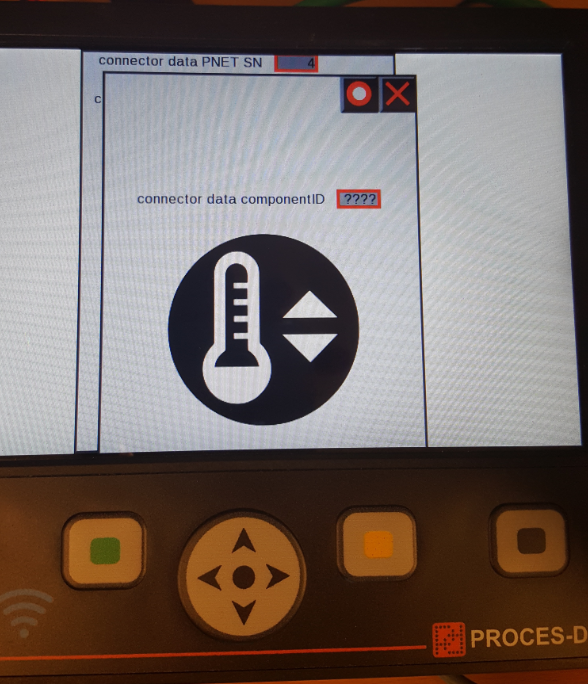19. HOW TO CHANGE DEFAULT BEHAVIOR OF SCREENS
We have not included close buttons as default on the views because:
• They take up space, and some visualizations will need to utilize every available pixel for other purposes.
• If a view is set as “non-closeable” it makes no sense to have a close button on it.
As a user you have serveral options to change the default behavior of the screens.
In the implementation of the “button that opens a view” you can set behaviors such as “ close when parent closes”.
There are also two close buttons available:
1. PD_18158-01 – Close_all_windows_button (closing all windows except guest views that you have marked “Non-closeable” in the project/assembly) – a button with a red circle
2. PD_18157-01 – Close_window_button (closes only the window it is located on- as long as you haven’t marked the window as “Non-closeable”) – a button with a red X.
You can change the size of the buttons by the scale factor. And if you want to have other symbols you can clone the buttons and choose other images.
To create your own design, just clone our button and replace the picture with another of your own choosing
You must add these two buttons as “Drawing” on the view list.
Also:
In your project, you can define behaviors of your “start screen”. An example is "non-closeable".